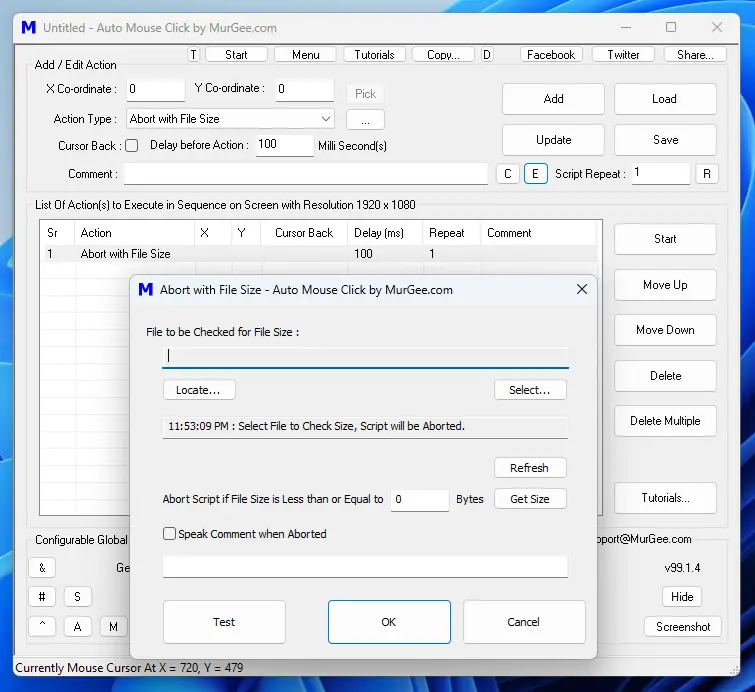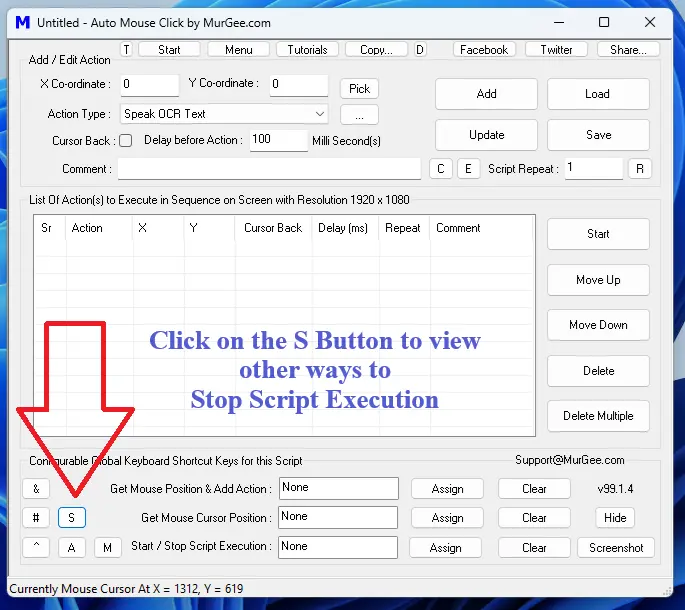
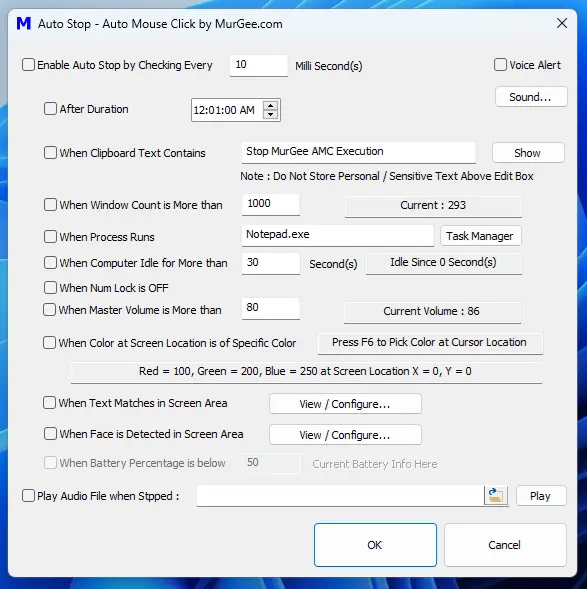
This document outlines ways in which you can stop or abort Script Execution of Auto Mouse Click by MurGee.com, started using any of the available methods. Available methods to Stop Script Execution include pressing a configurable Keyboard Shortcut from Other Settings to Abort Script Execution, Auto Stop after Configured Time Duration, When Clipboard contains specified text, when an application runs and many more. Yes, Keyboard Shortcut can be an easiest way to Start / Stop Script Execution, however other available methods to Stop Auto Mouse Click Script Execution can be handy as well.
| Launch Auto Stop Configuration Screen | Auto Stop Script Execution |
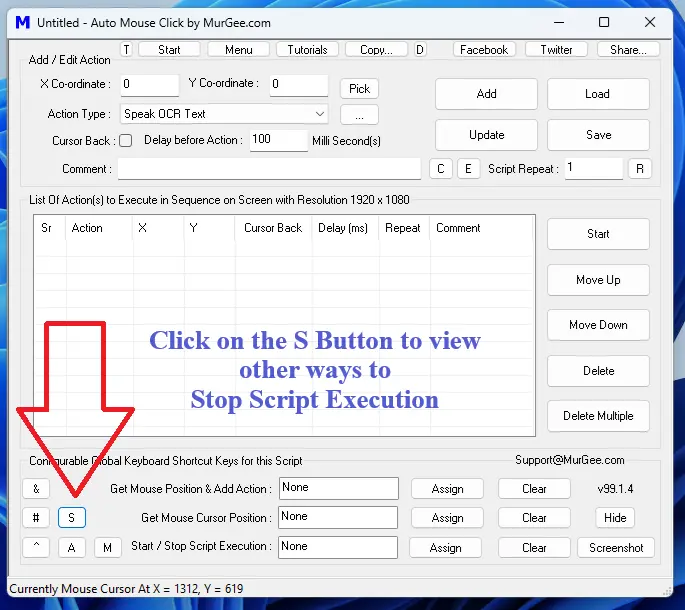
|
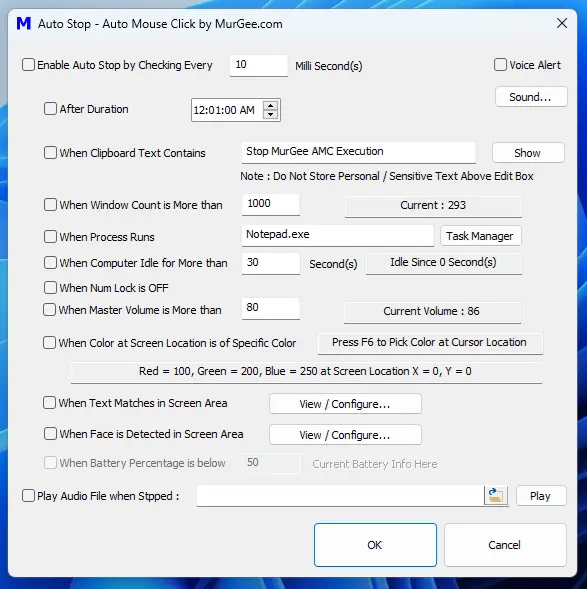
|
As displayed in the above Screenshots, you can Enable Automatic Stopping of Script Execution. You can even configure a Audio File which will be played when Script Execution is stopped by Auto Stop. Other Voice Alerts can be configured as well and you can even launch Sound Control Panel from the Auto Stop Screen for controlling Voice output from your Audio Device. As there are many different ways supported by this Auto Stop functionality, this feature allows you to Configurable Time Interval after which Auto Stop Conditions should be checked. Any of the Auto Stop Conditions can be Configured and Enabled as required and will be applicable for All Scripts.
Each Script can be Started and Stopped with a Keyboard Shortcut. At the bottom of Auto Mouse Click, you can assign a Keyboard Shortcut to Start and Stop Execution of the Script. This Keyboard Shortcut is stored along with other Script Data, and when the Script is closed, the Keyboard Shortcut will not be available for use.
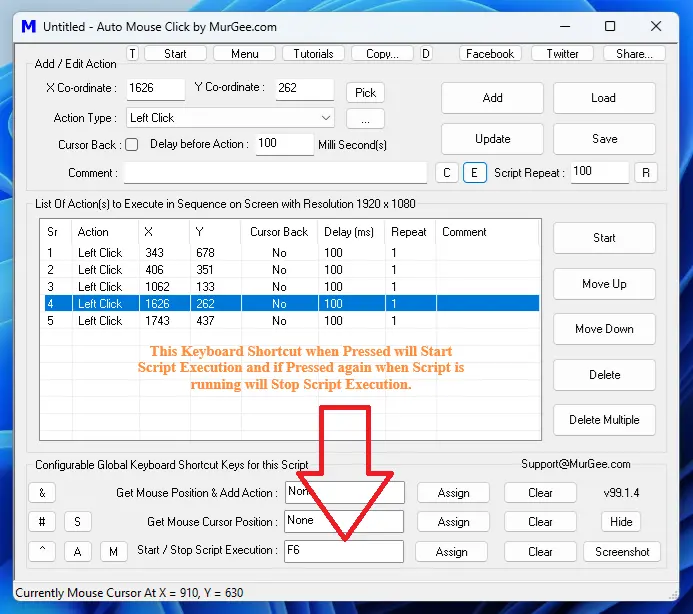
A Configurable Keyboard Shortcut is available in Other settings of Auto Mouse Click which allows you to Stop / Abort all Scripts running. This can be really handy when you have not configured a Keyboard Shortcut from the Main Screen of the Software and still want to Stop single or multiple Scripts running. As the Keyboard Shortcut from Other Settings to Abort Script Execution is available Globally, so you do not need to Configure it for each Scrpt.
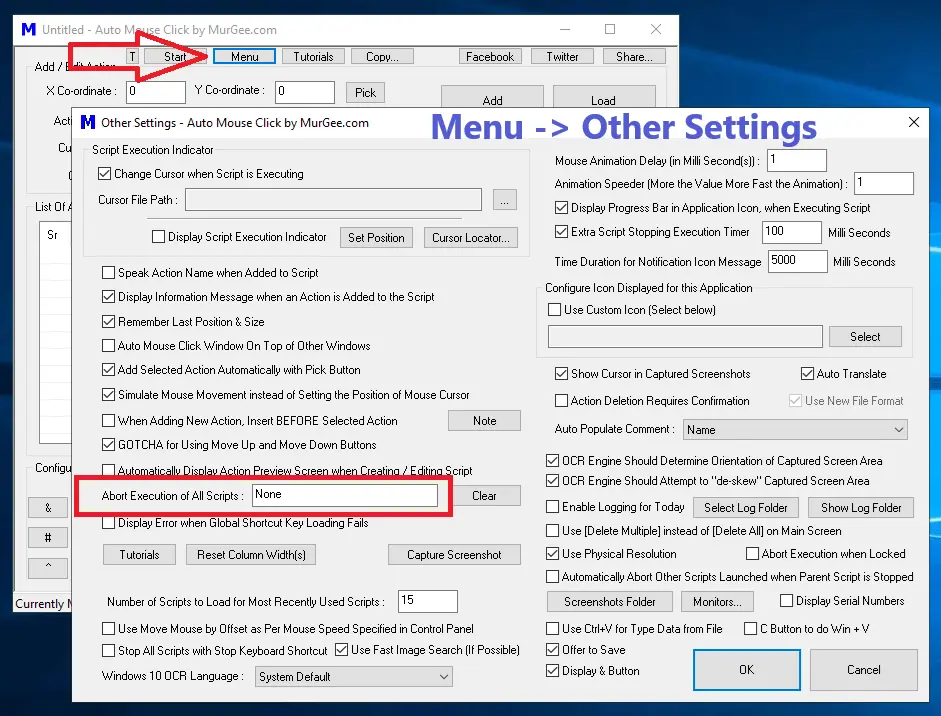
When you have Multiple Scripts running and you want to Stop Other Scripts, you can use Abort Execution of Other Scripts Action in a Script. This allows you flexibility to Stop Execution of other Scripts whenever you Execute the Action to Abort Execution of Other Scripts.
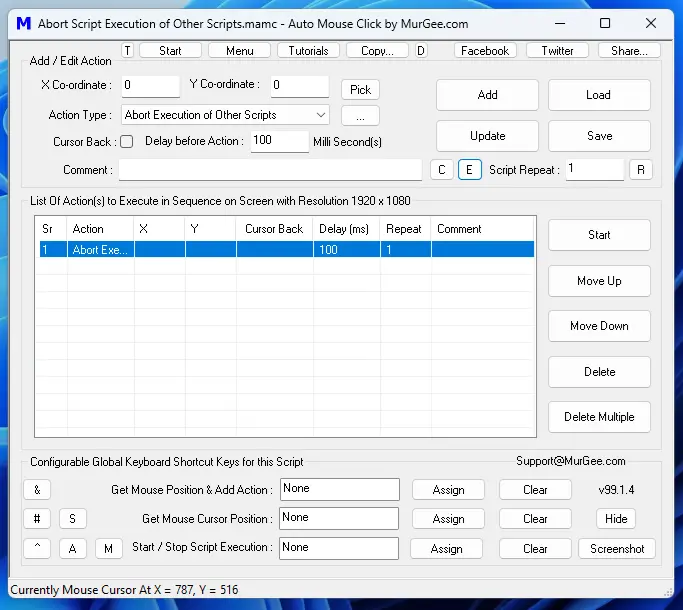
The Abort with File Size Action in a Script can be used to Stop or Abort Current Script Execution when File Size of a Selected File reduces to Configured Number of Bytes. This can be really handy when you are running a Macro Script Multiple Times but want to Stop or Abort Script Execution when selected File Size reduces to configured number of Bytes on Disk.